|
1. The first step is to open your Homepage and click Content
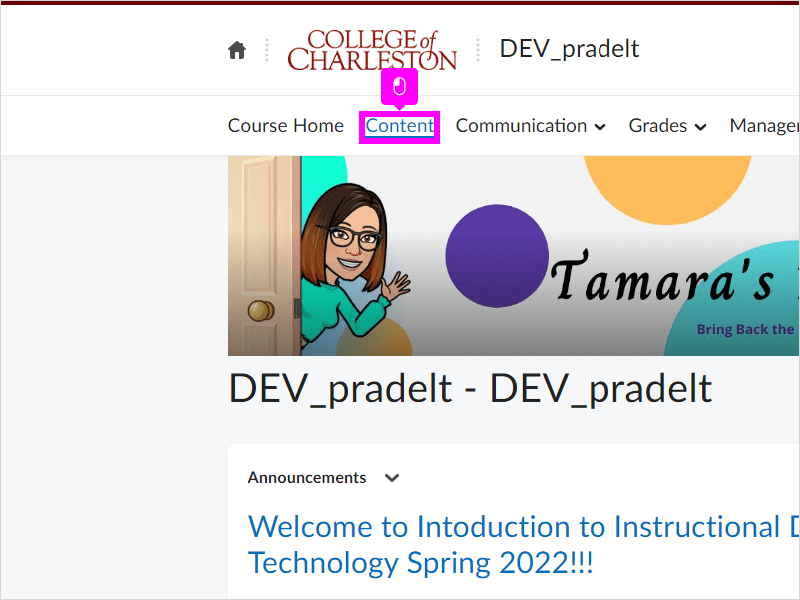
|
|
2. Click drop down arrow on the New blue button
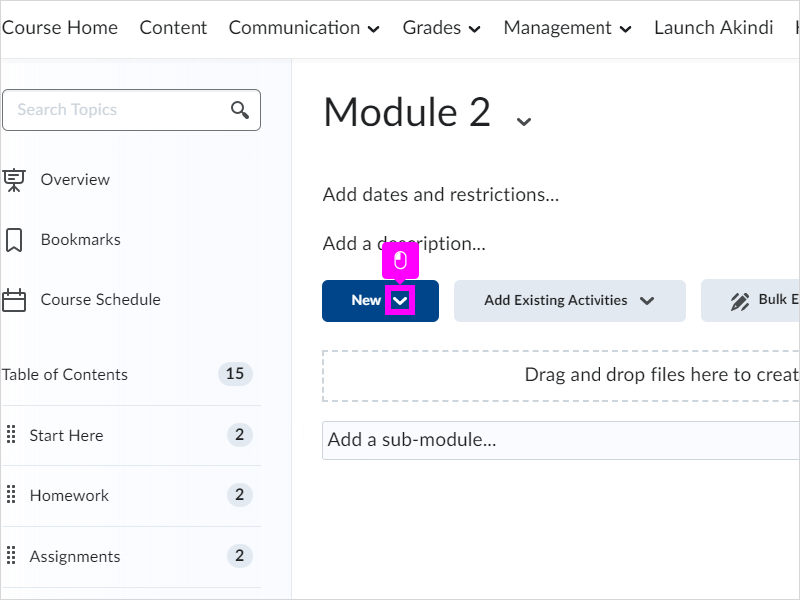
|
|
3. Click Video or Audio
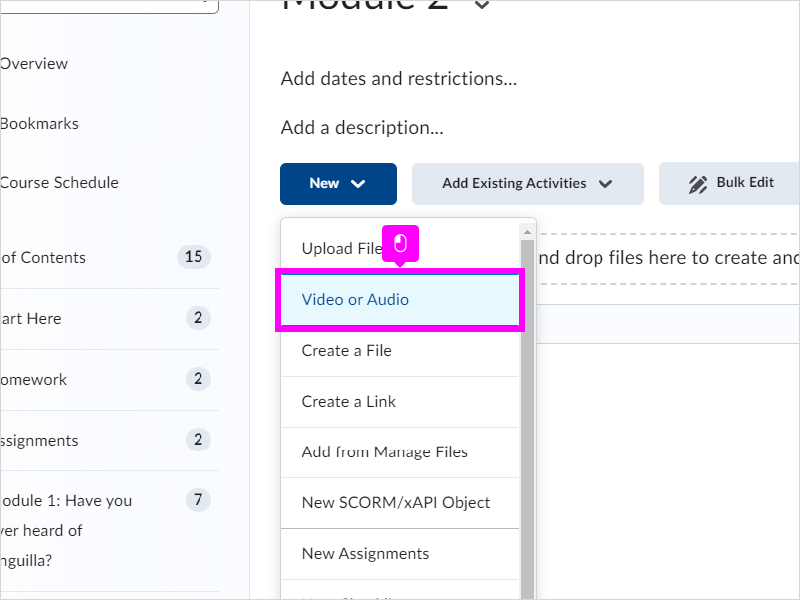
|
|
4. Click Upload
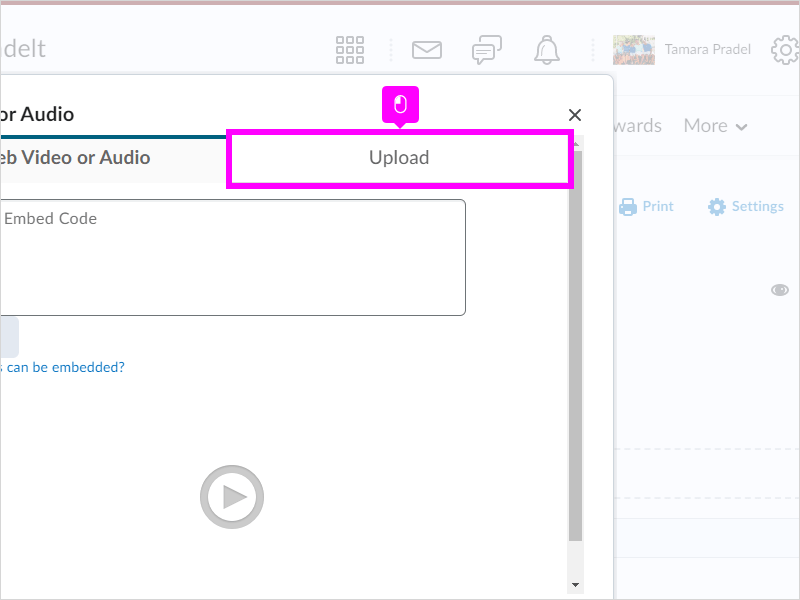
|
|
5. Click Browse to select and upload your audio file from your device or simply drag and drop the audio file from your computer into the perforated box.
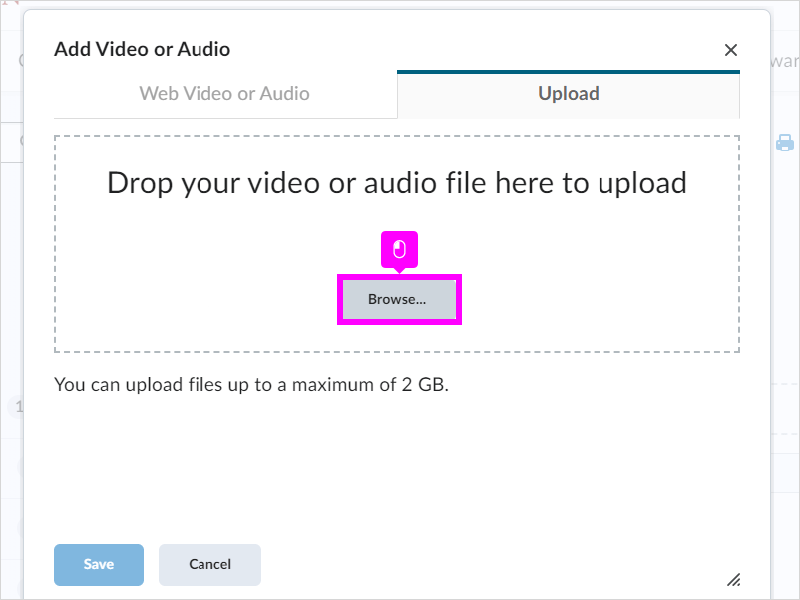
|
|
6. Add a title by clicking the Title box
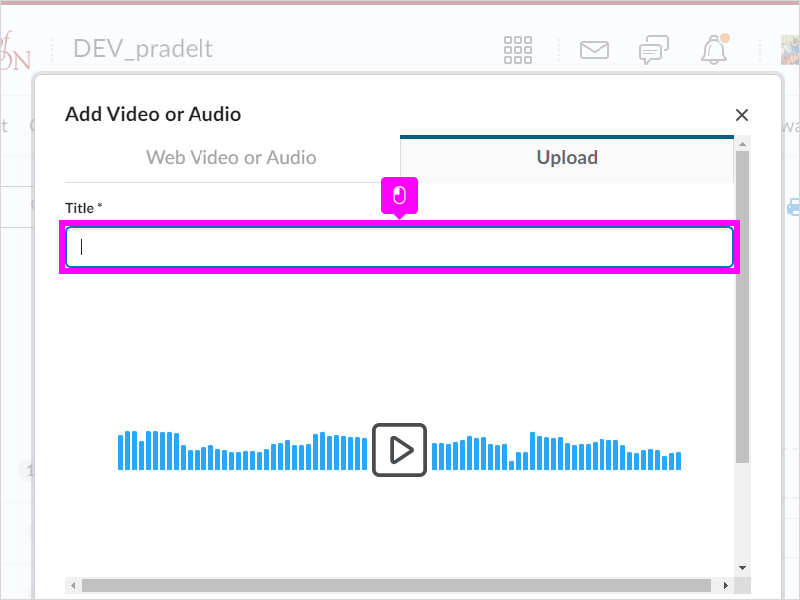
|
|
7. Type Title, you must add a title before you can save
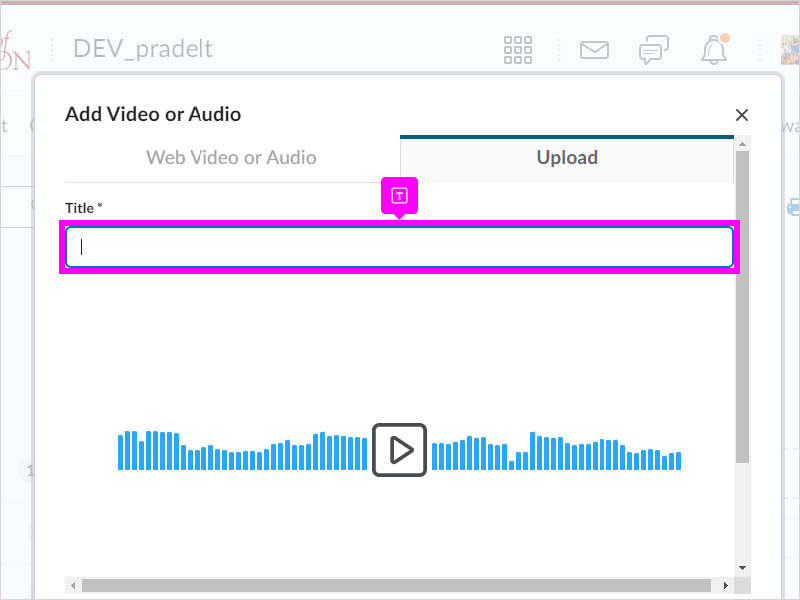
|
|
8. You can click the play button to preview
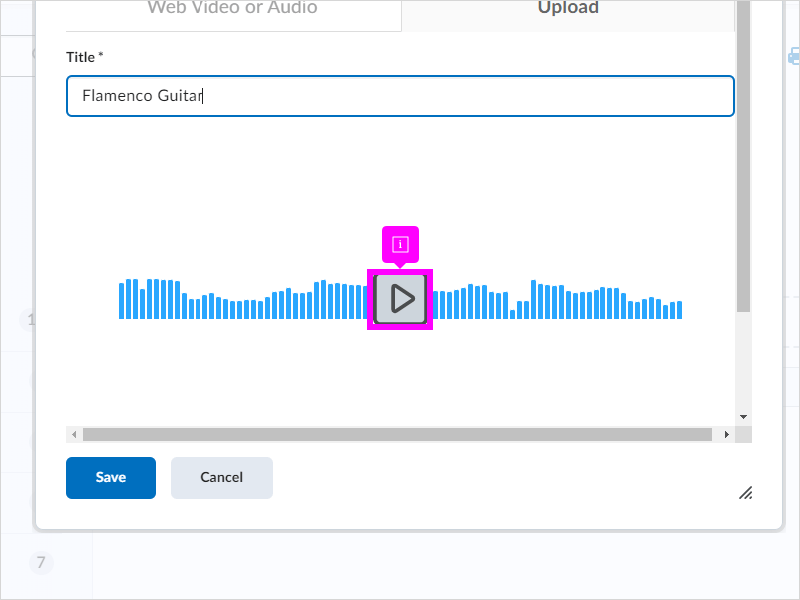
|
|
9. When finished, click Save
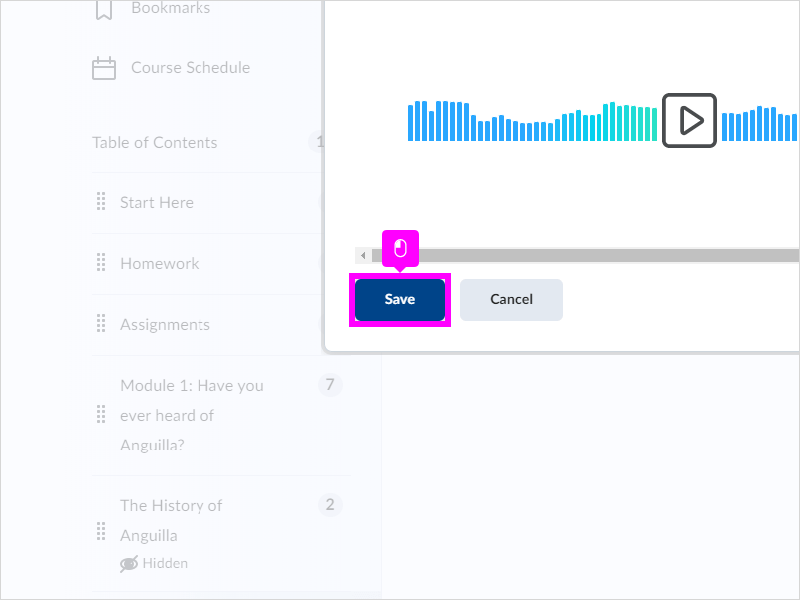
|
|
10. Then you'll see your Audio has been added and you're done!
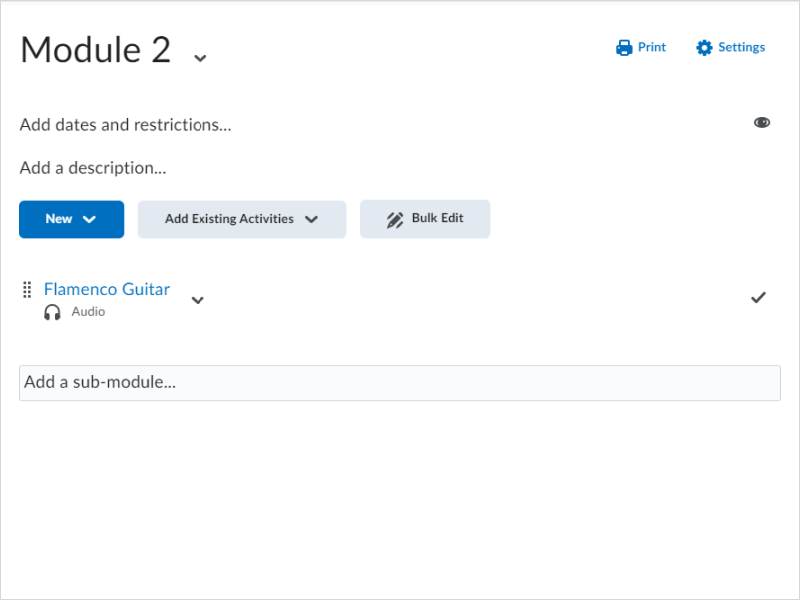
|