|
1. The first step is to open your Homepage and click Kaltura

|
|
2. Click Kaltura My Media
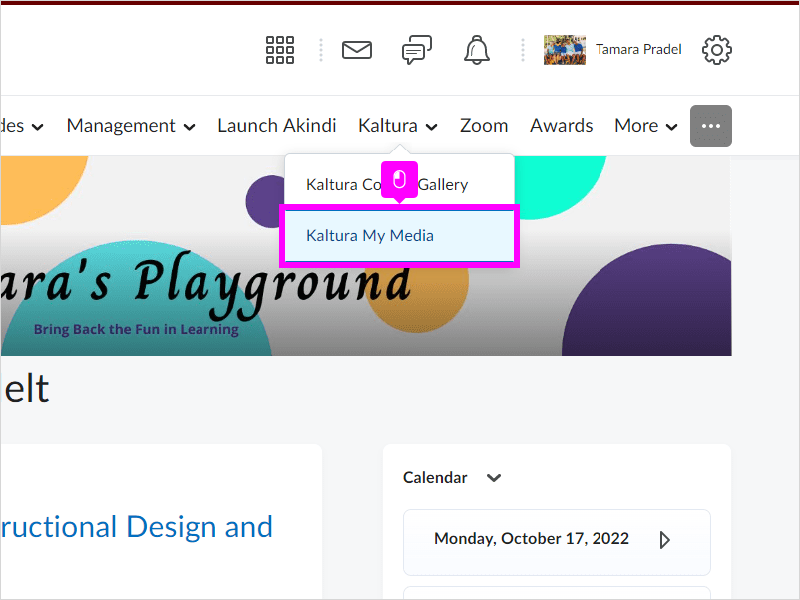
|
|
3. Click Add New
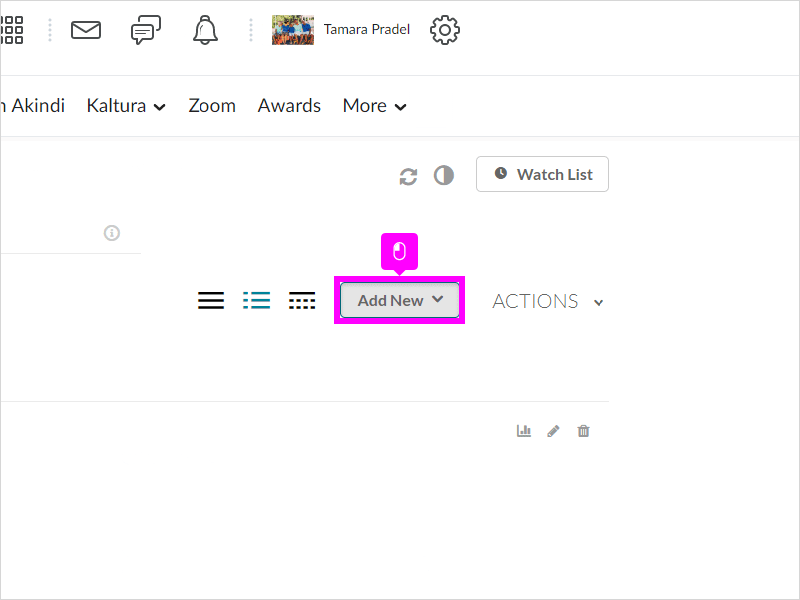
|
|
4. Click Media Upload
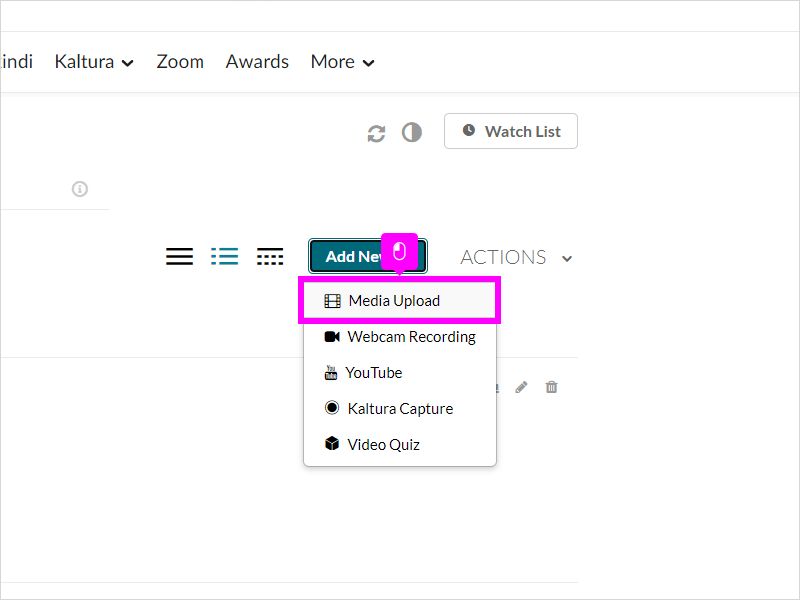
|
|
5. Click Choose a file to upload or Drag and Drop a file
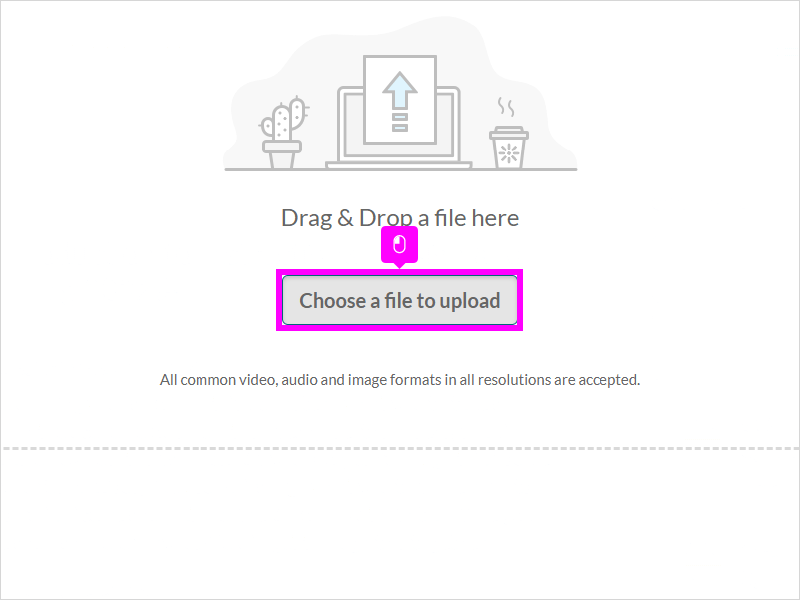
|
|
6. With your mouse, click on Name field which is Required
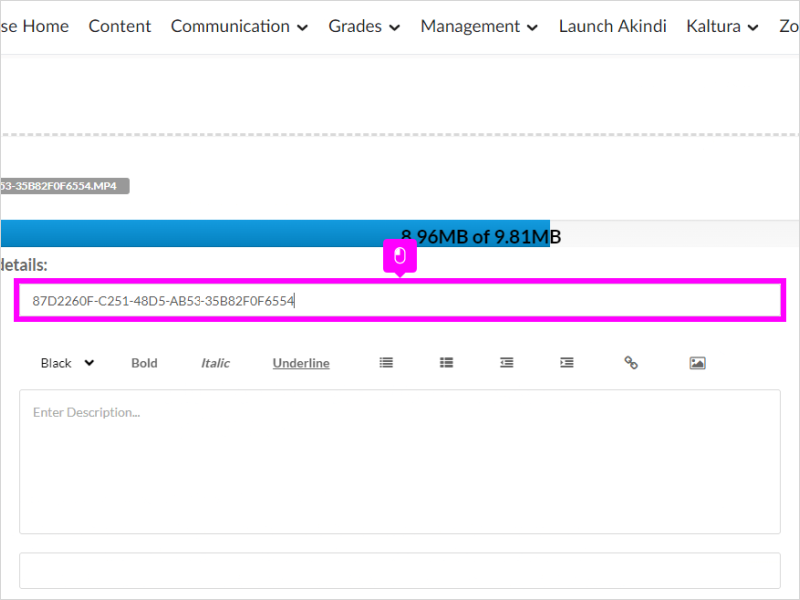
|
|
7. Type the Name of the Video
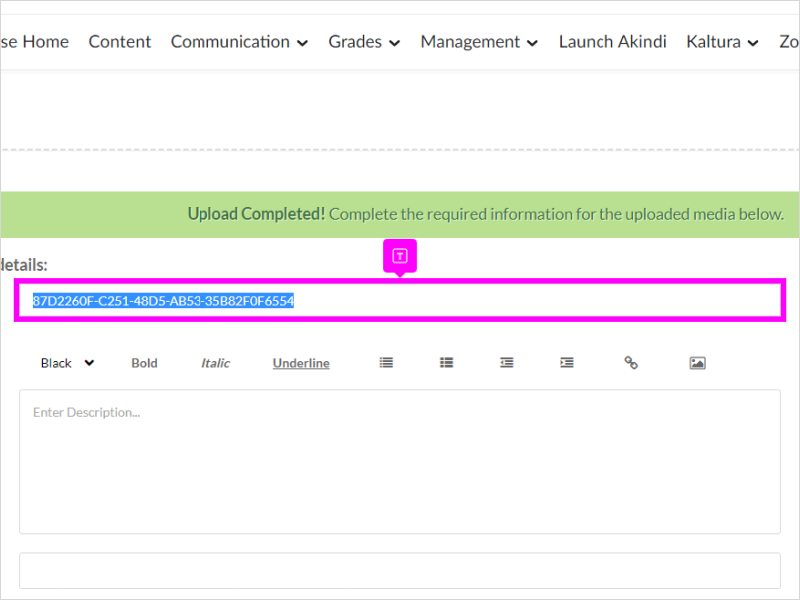
|
|
8. Scroll down and click Save
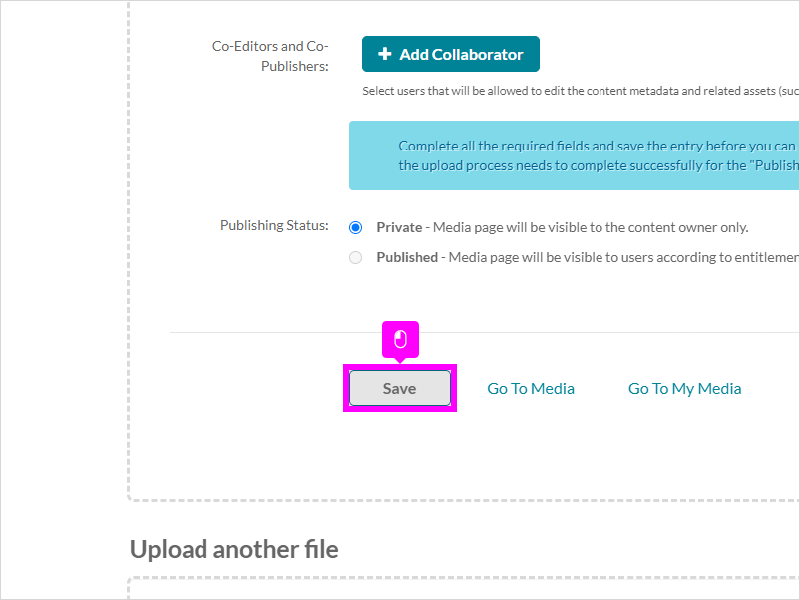
|
|
9. Scroll down and click Go To My Media
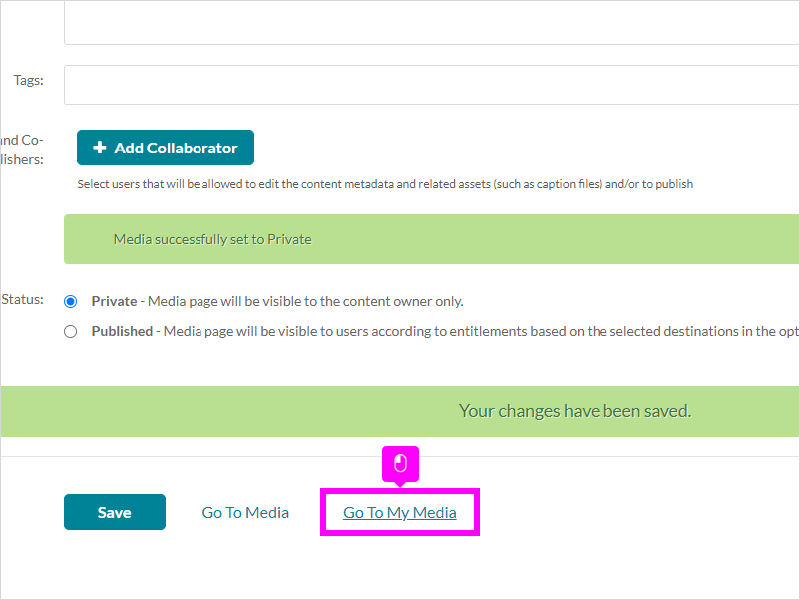
|
|
10. You will see your video added, then Click Content to add the video to your content
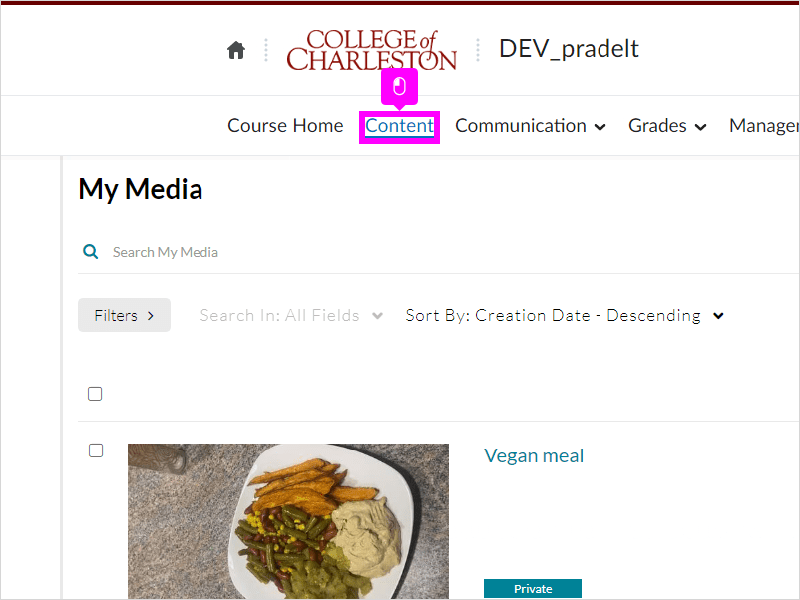
|
|
11. Click Add Existing Activities
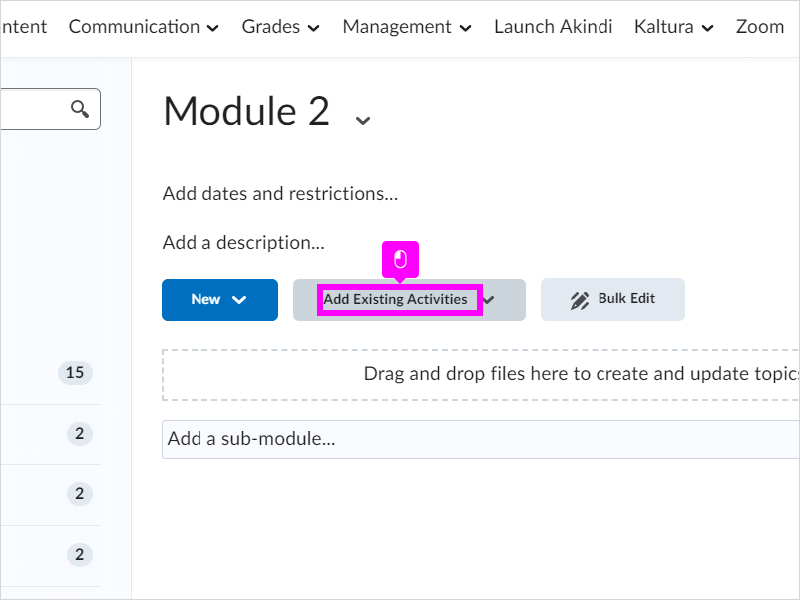
|
|
12. Click Add Kaltura Media
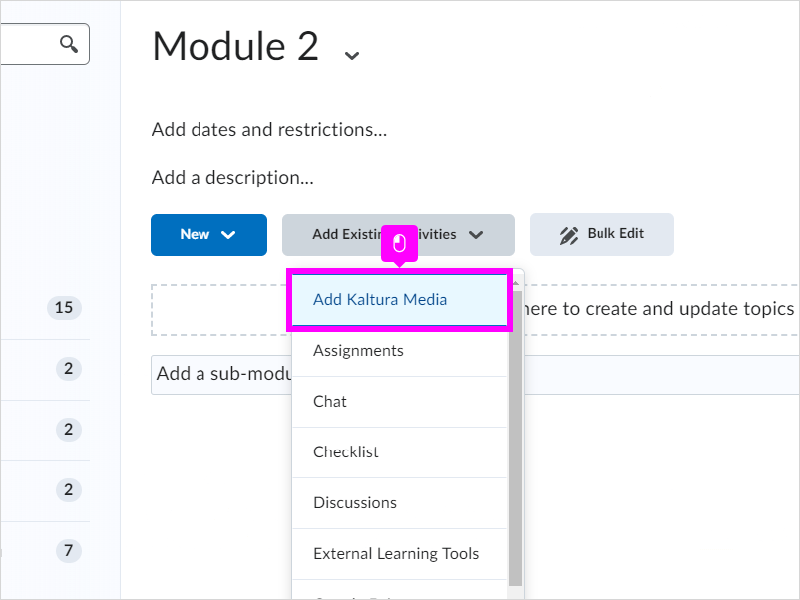
|
|
13. Click Embed
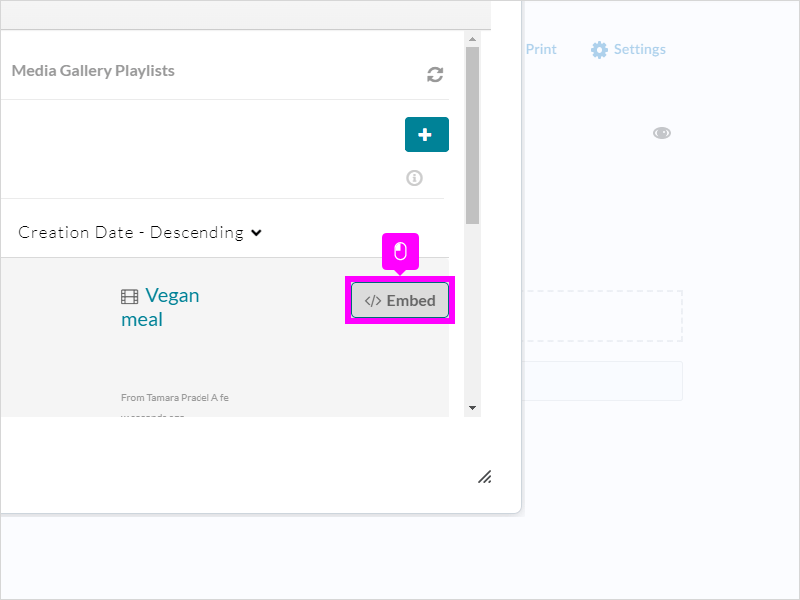
|
|
14. Now your'e student can Click and Watch your video
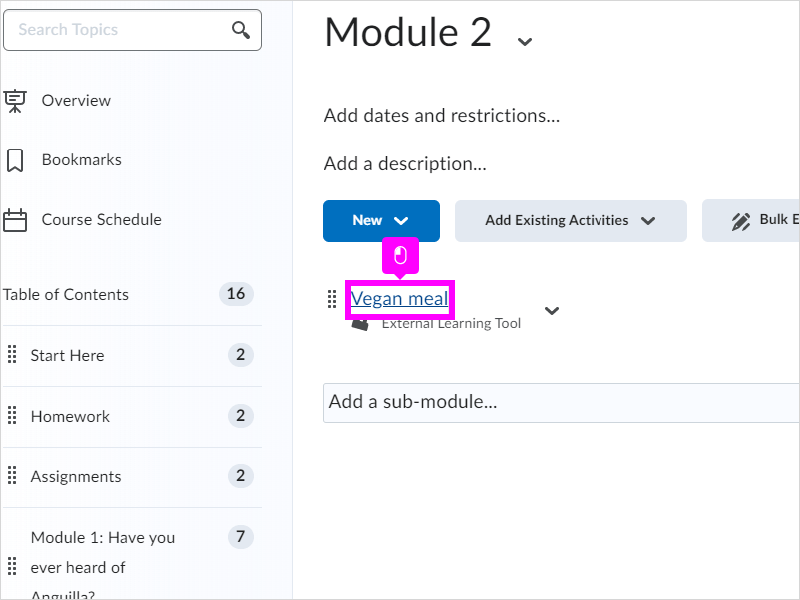
|
|
15. That's it. You're done.
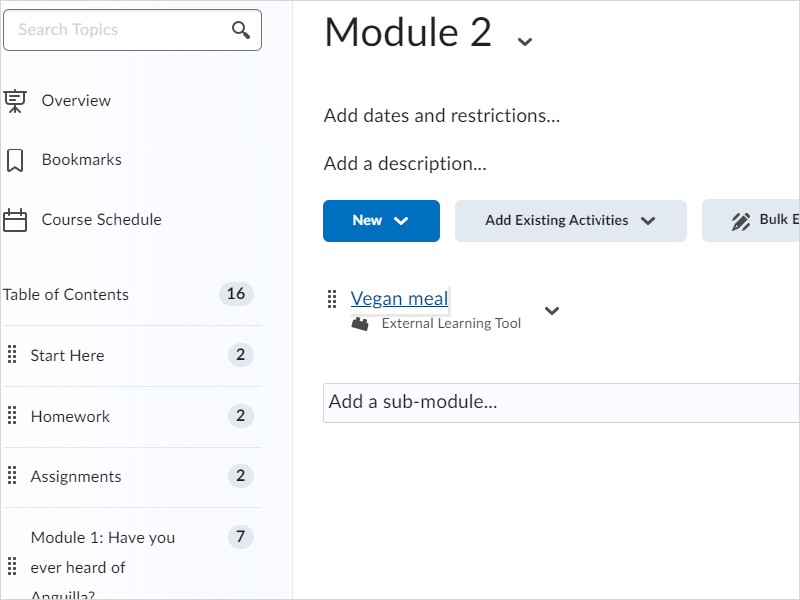
|