|
1. The first step is go to your course homepage in OAKS, and select Grades
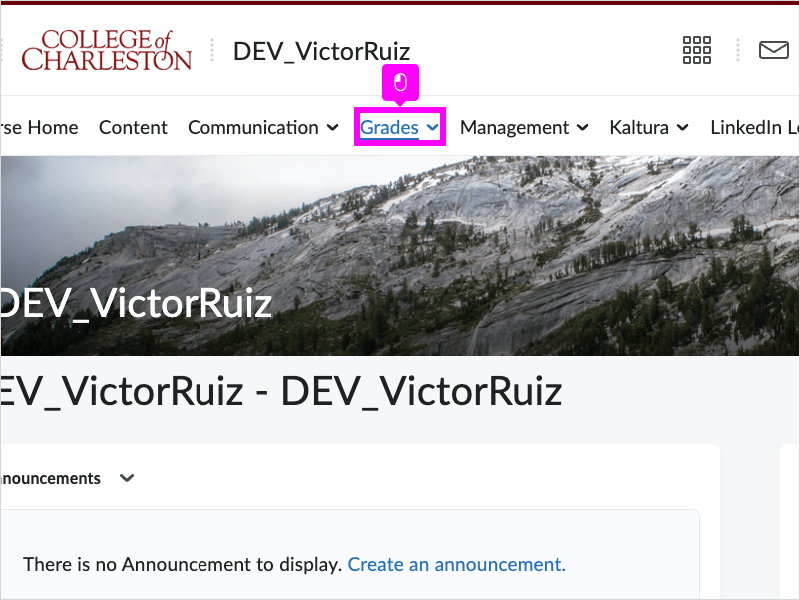
|
|
2. Click Grades on the dropdown menu
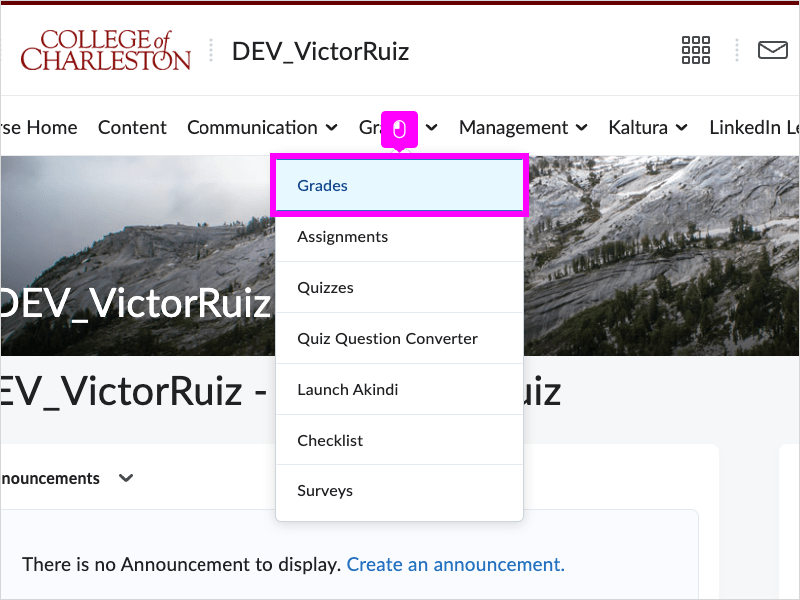
|
|
3. Click Enter Grades
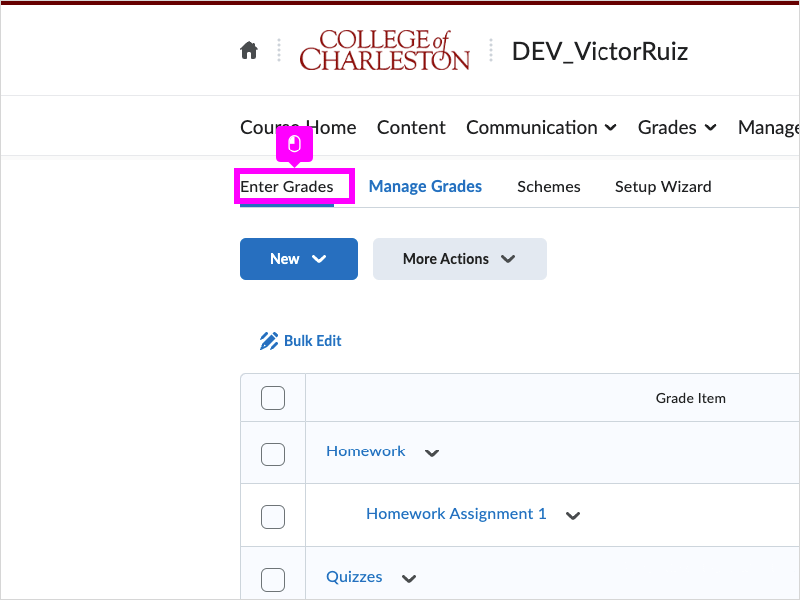
|
|
4. Find the name of the grade item that you want to grade (Homework assignment 1 here), and click the arrow next to the name
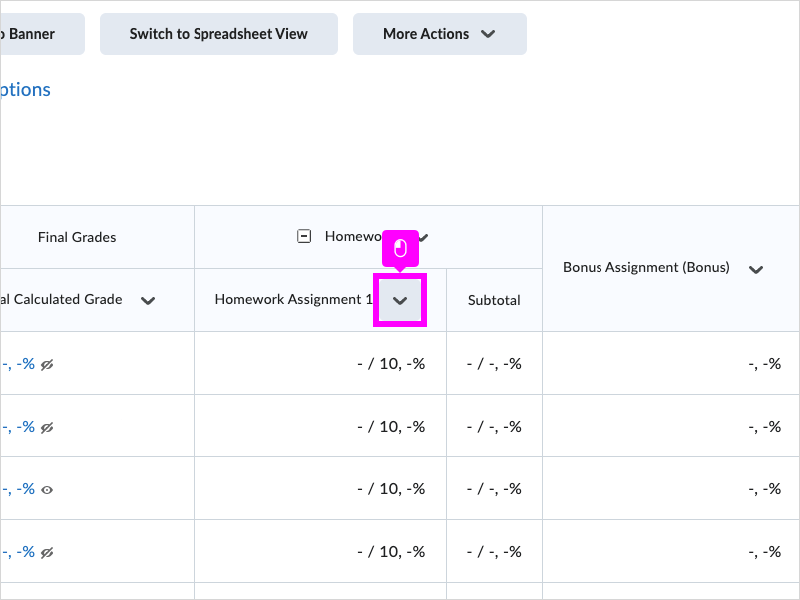
|
|
5. Click Enter Grades on that dropdown menu

|
|
6. In this column, click the empty box for corresponding students to enter a grade
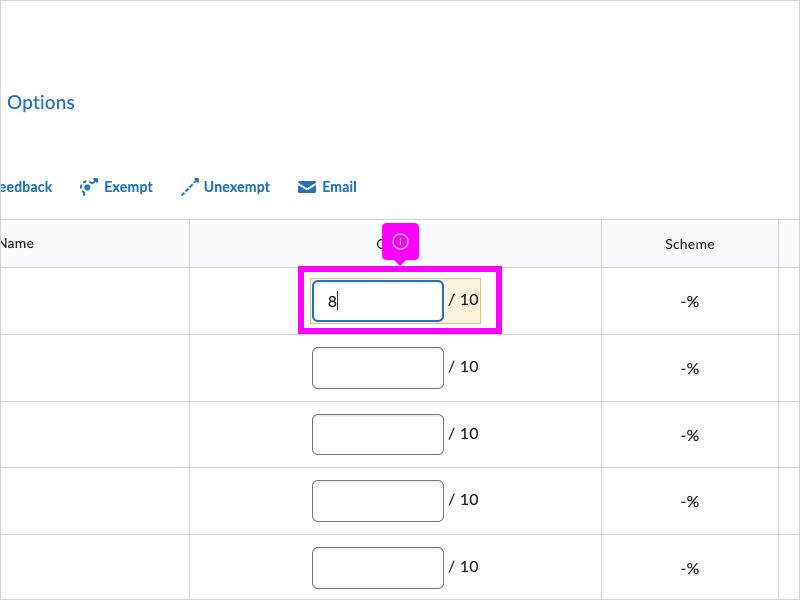
|
|
7. Click the next box if you are entering multiple student grades for the grade item, and enter the grade they received
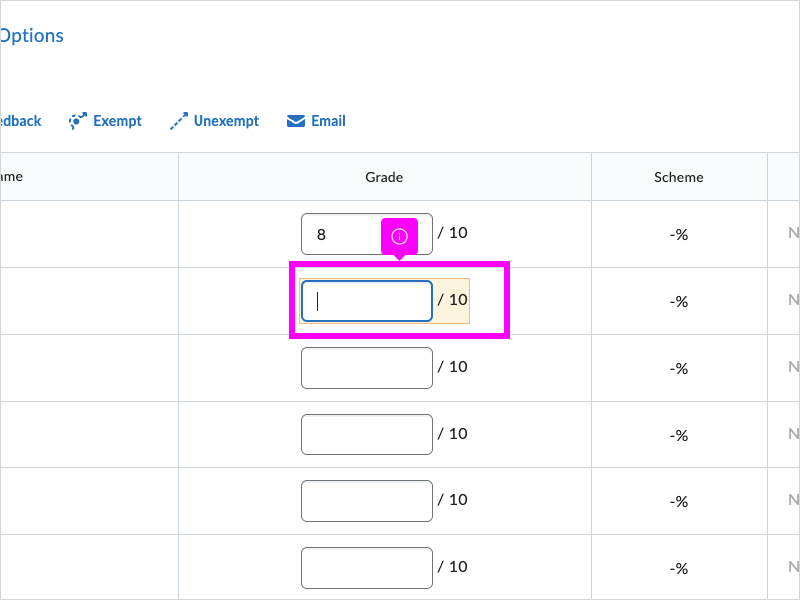
|
|
8. One more example

|
|
9. PLEASE NOTE: If you change a grade for an item auto connected to the grade book then that only changes the grade in the grade book, and not in the assessment itself
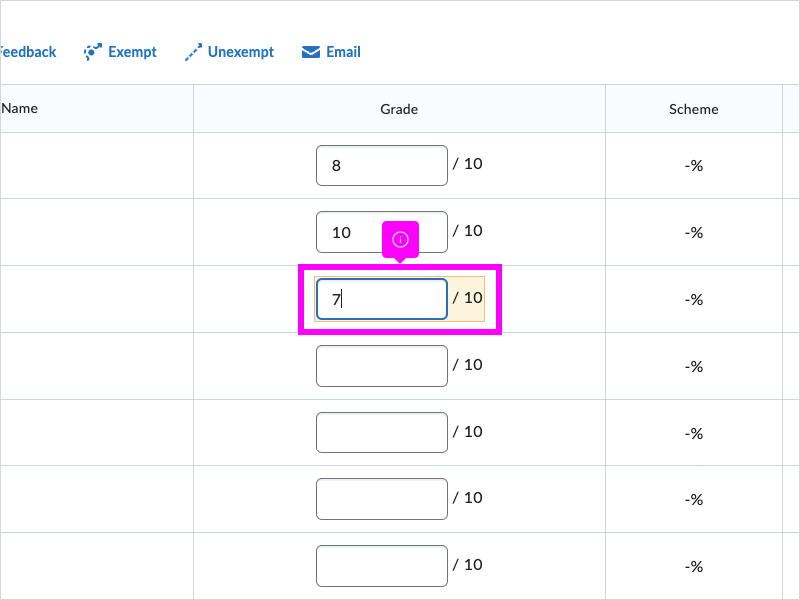
|
|
10. Additionally, you can provide written feedback
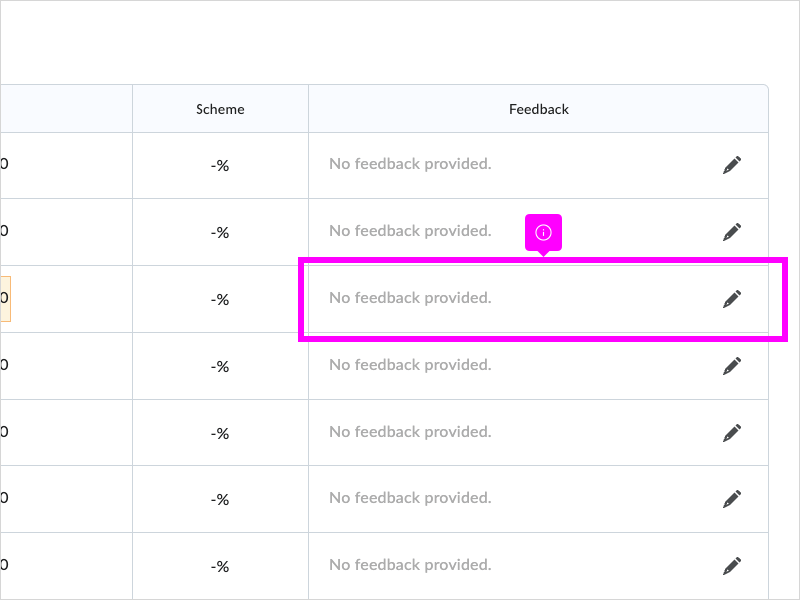
|
|
11. Select the pencil icon, and you will be able to type any feedback desired. ONLY that particular student can see their own feedback.
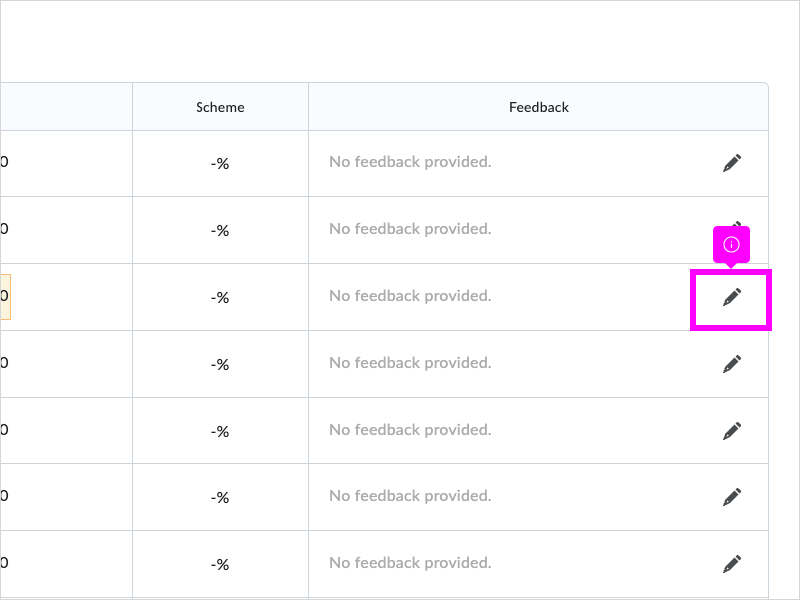
|
|
12. Select the pencil icon, and you will be able to type any feedback desired. ONLY that particular student can see their own feedback.
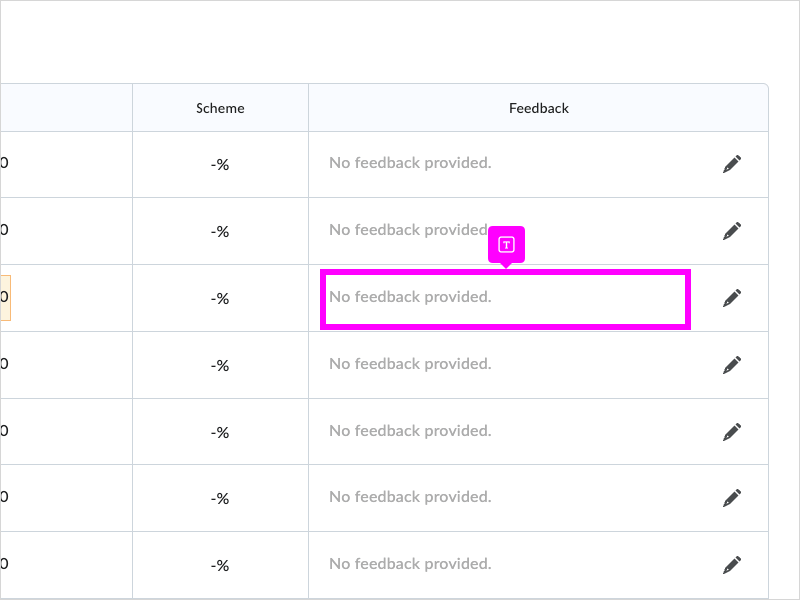
|
|
13. Scroll down and click Save and Close when you are finished with that grade item
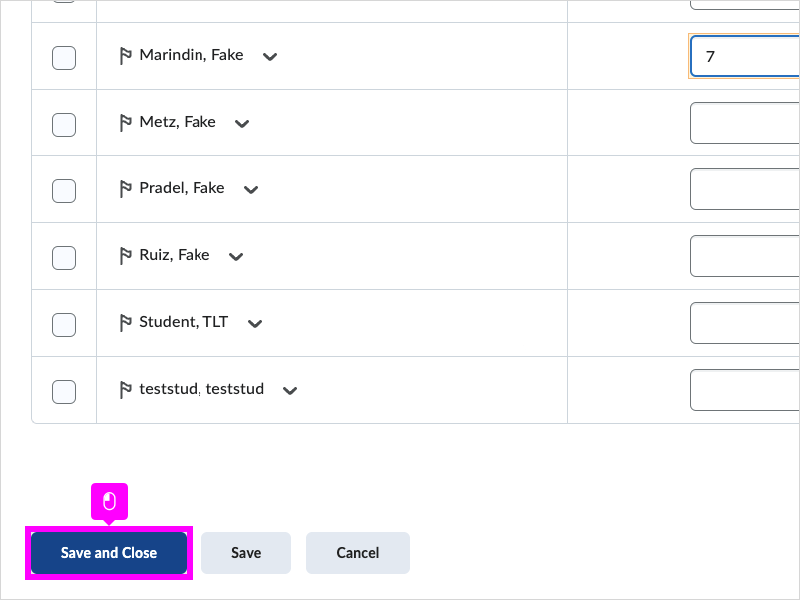
|
|
14. Click Yes to save changes. You can always go back and make additional changes to graded items
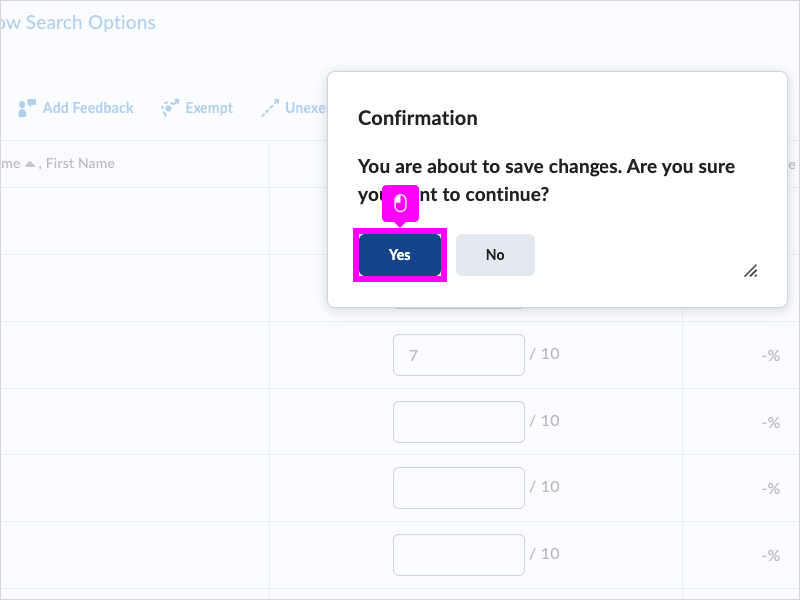
|
|
15. You are finished
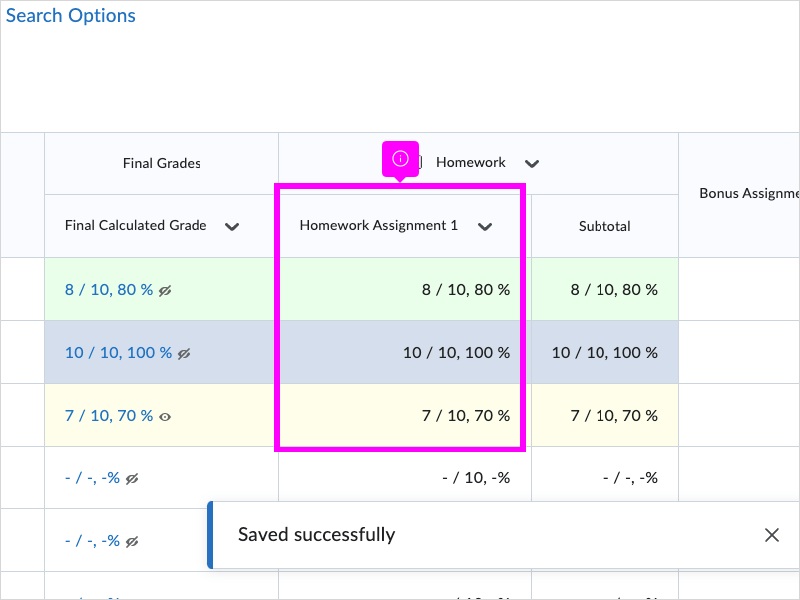
|