|
1. This tutorial will go over how to edit a gradebook item/column if you noticed that you made a mistake or need to make a change. Click on Grades in the navigation bar.
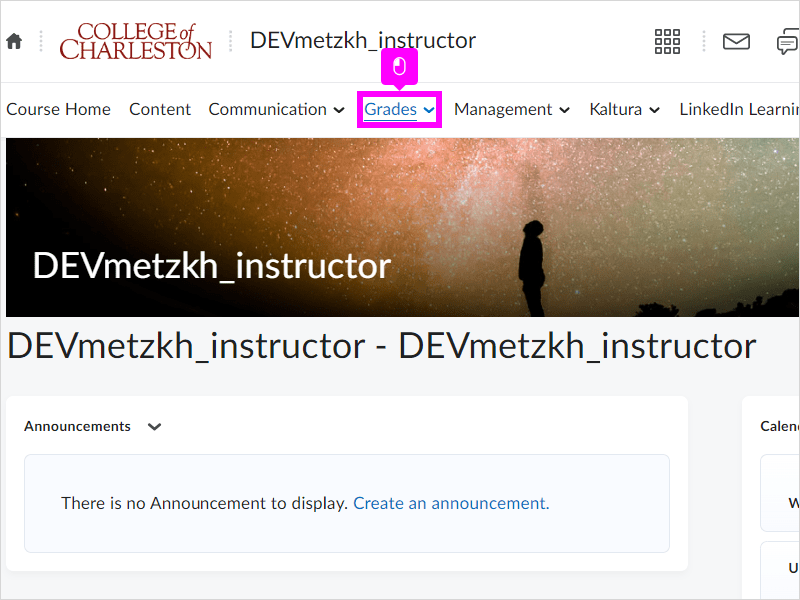
|
|
2. Click on Grades in the dropdown menu.
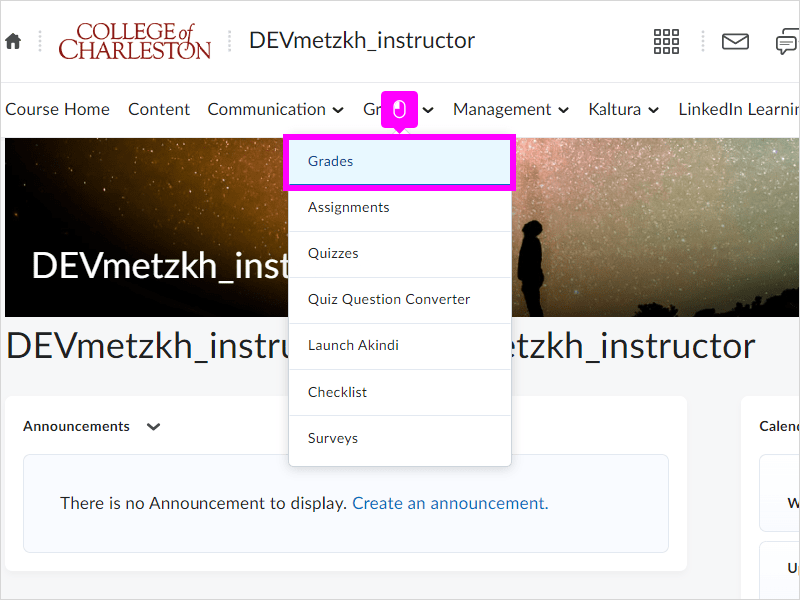
|
|
3. Click on Manage Grades in the secondary navigation bar if you are not already taken to the Manage Grades area.
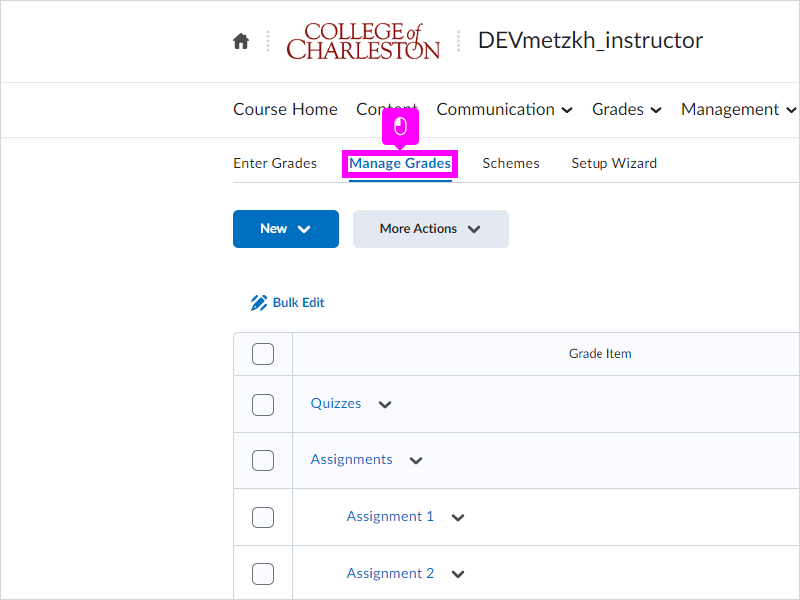
|
|
4. If you want to make a change to a category or item, click on the dropdown arrow beside the category or item. Let's look at editing a category. Click on the dropdown arrow beside the category Quizzes to see what options are available.
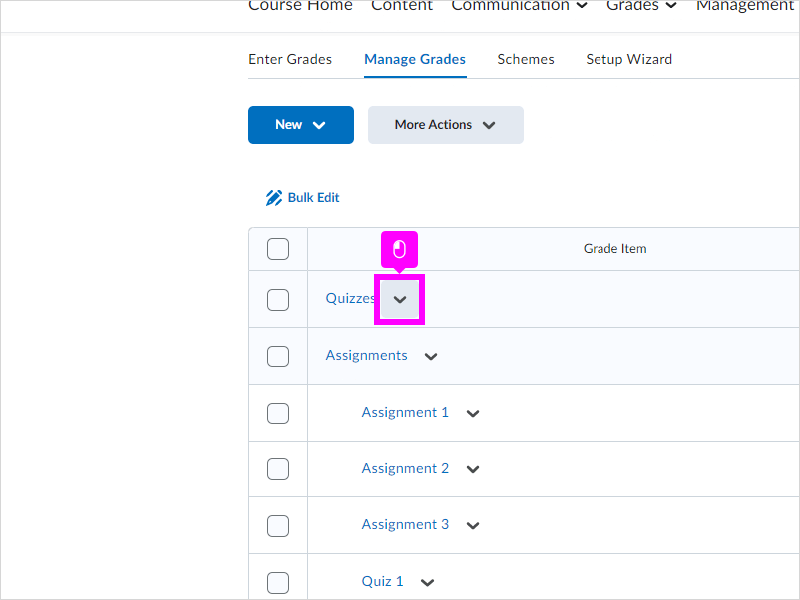
|
|
5. Click Edit from the dropdown menu.
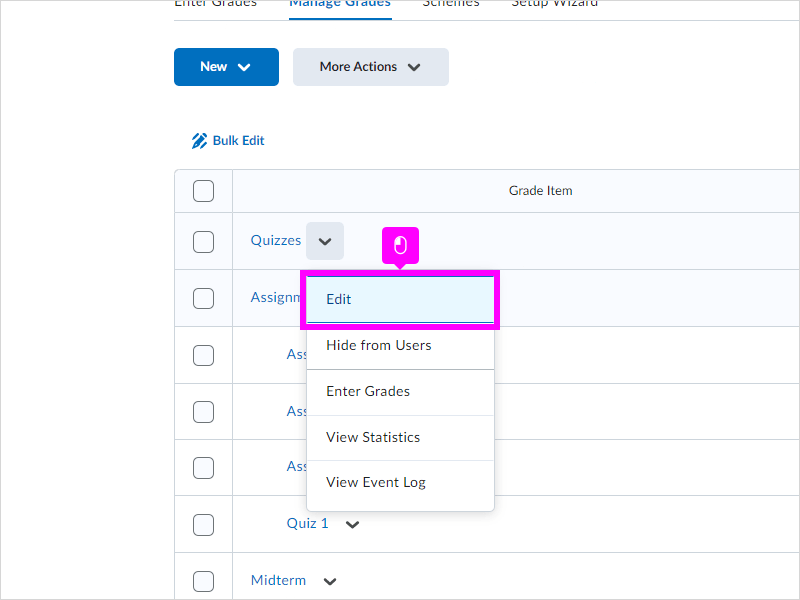
|
|
6. You can make any changes to any of these options. Click Save and Close when you are done making your changes.
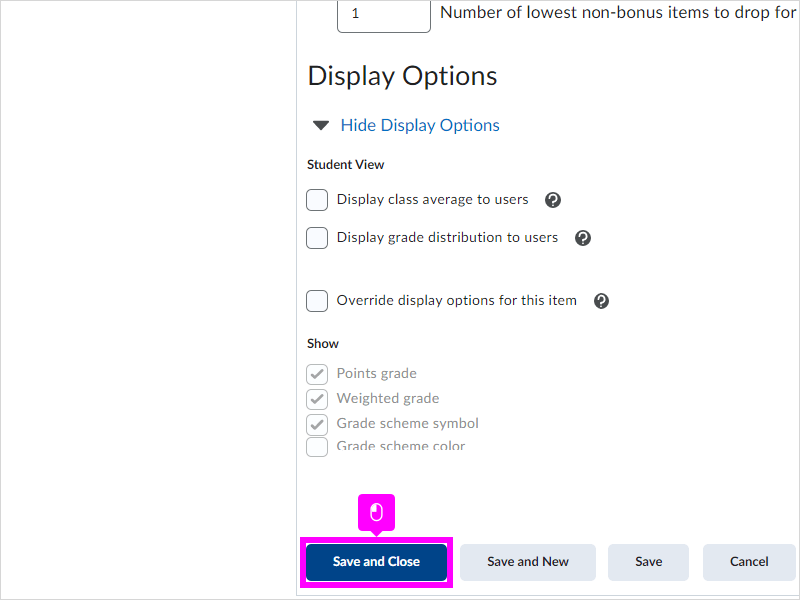
|
|
7. Now let's look at editing an item. Click the dropdown arrow beside Assignment 1.
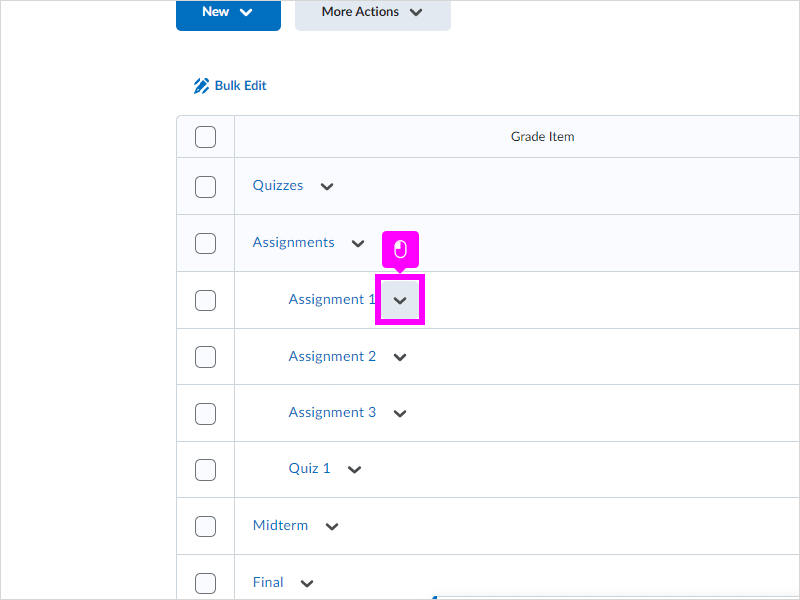
|
|
8. Click Edit from the dropdown menu.
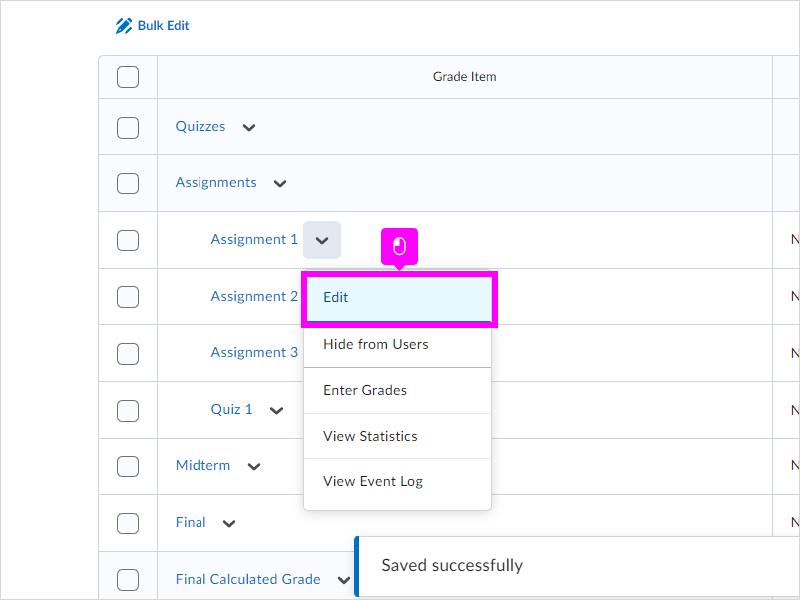
|
|
9. Make any changes to these options, and click Save and Close.

|
|
10. Look. When I made my Quiz 1, I accidentally placed it in the wrong category. I placed it in Assignments instead of in Quizzes. Let's edit it and change that category. Click the dropdown arrow next to Quiz 1.
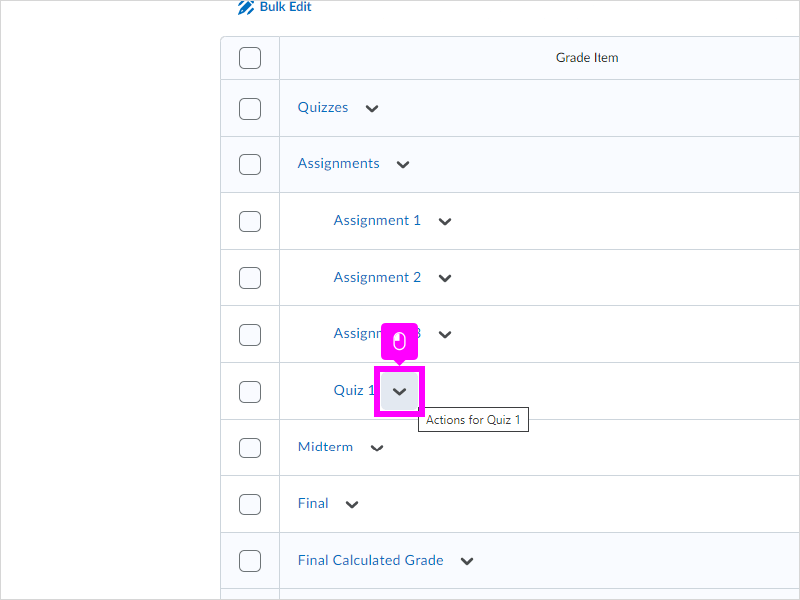
|
|
11. Click Edit from the dropdown menu.
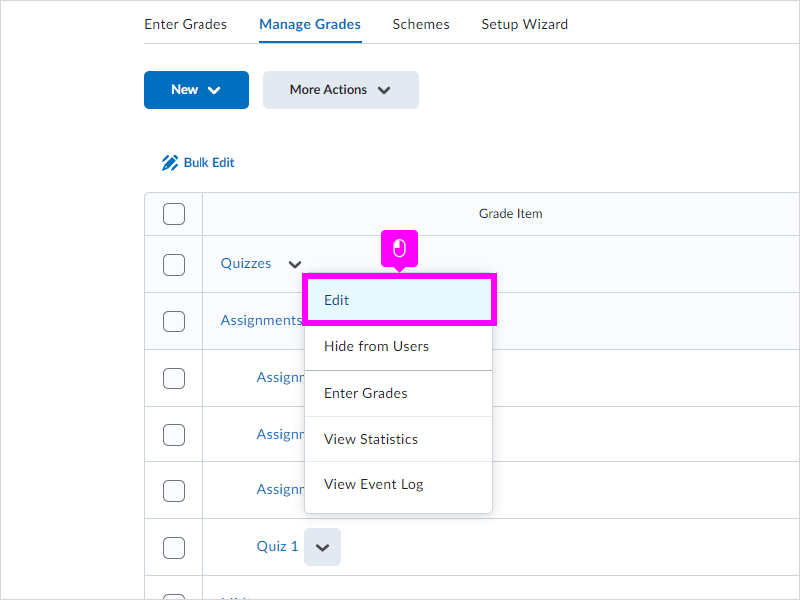
|
|
12. Quiz 1 accidentally went into the Assignments category. Let's click the Category box to change our options.
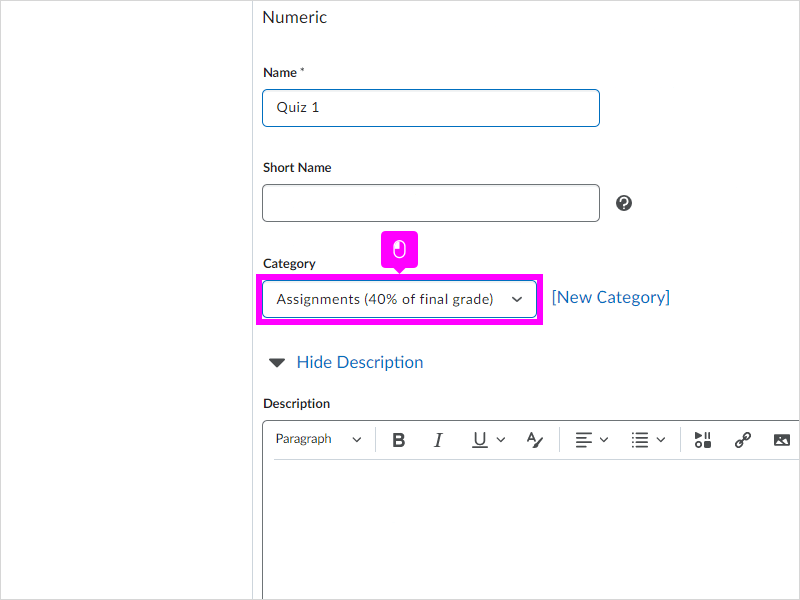
|
|
13. Click Quizzes to make Quiz 1 go into that category instead of the Assignments category.
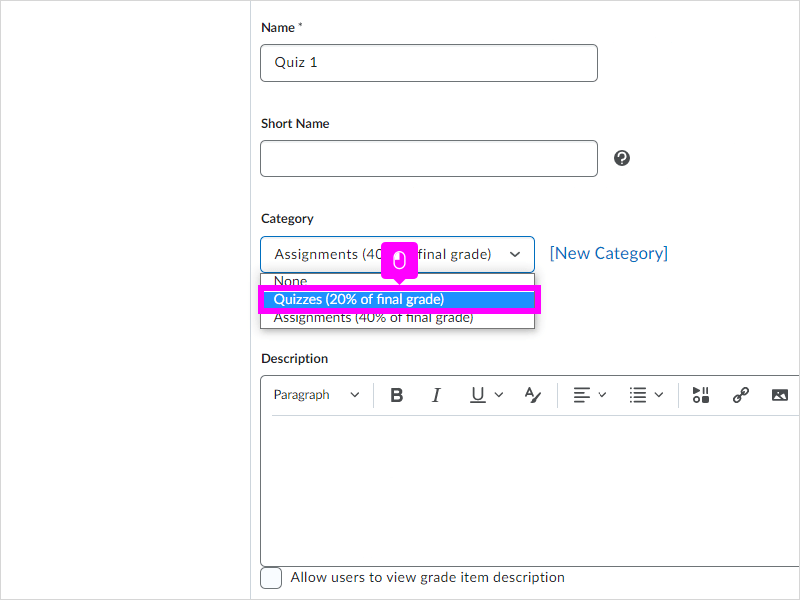
|
|
14. Click Save and Close.
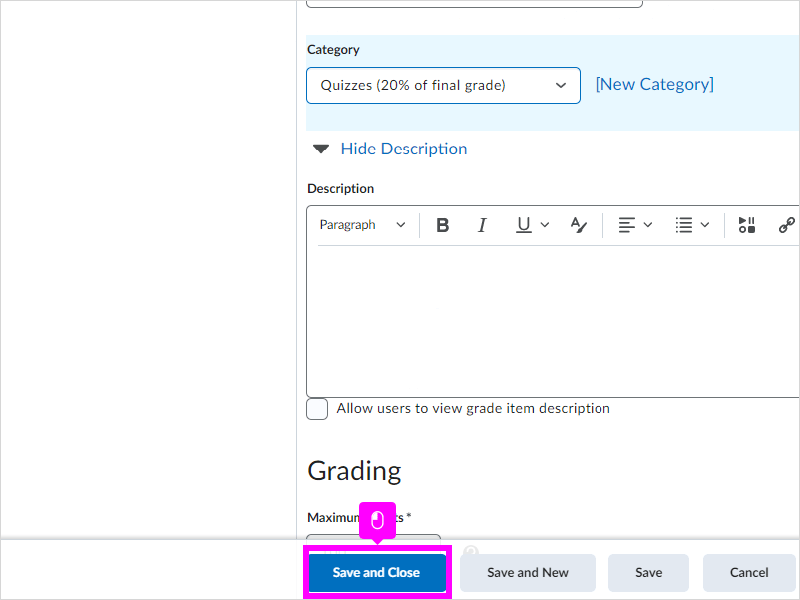
|
|
15. Notice that Quiz 1 is now under the Quizzes category. That's it. You're done. We learned how to edit items and categories in your OAKS gradebook.

|