|
1. When you are ready to add an artifact to your ePortfolio, click add new project.
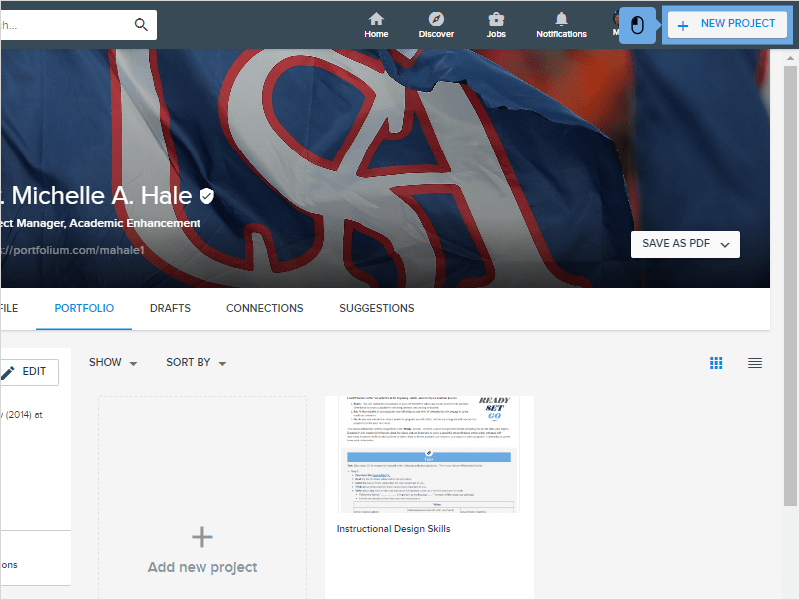
|
|
2. Click Title
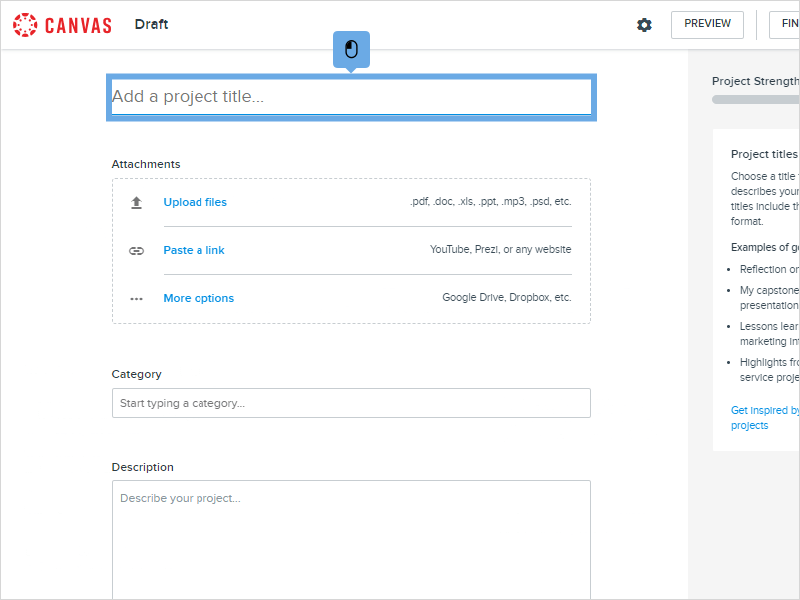
|
|
3. Type the Title of your project
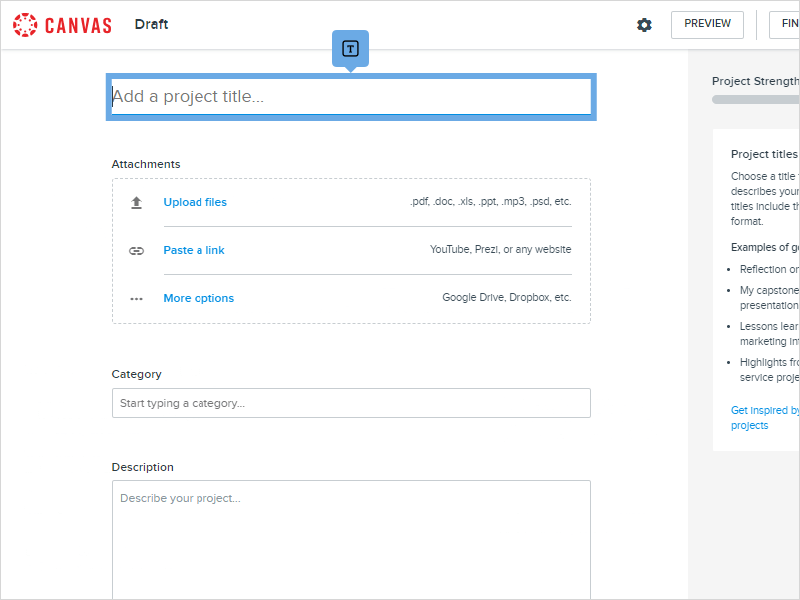
|
|
4. Click the type of attachment you would like to include in your project.
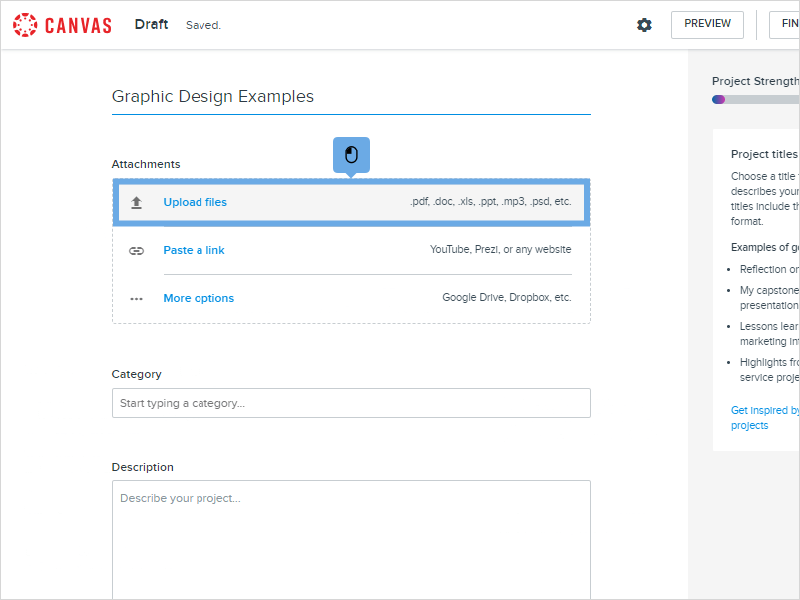
|
|
5. Click Start typing a category...
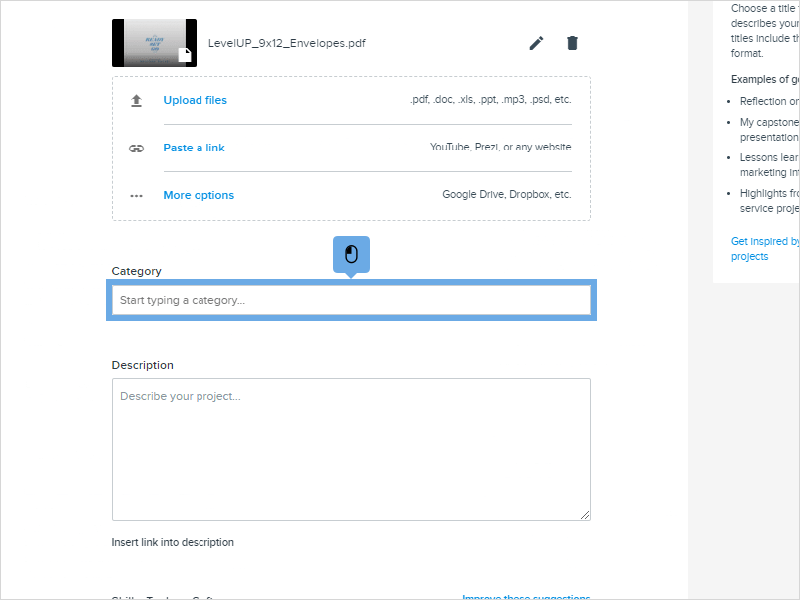
|
|
6. Select the category for your project (this is not required).
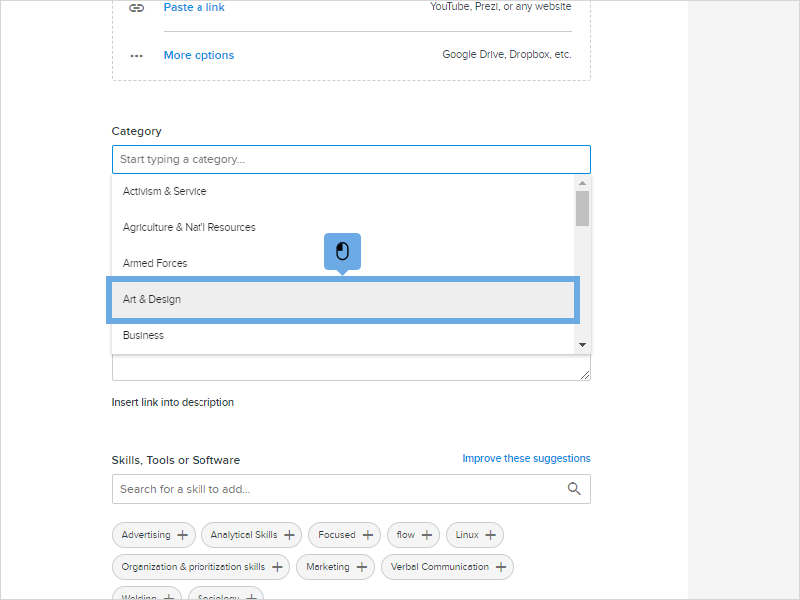
|
|
7. Provide a Reflection in the Description box. For each Project, include a narrative or summary of the experience with a reflection. When creating the narrative, think of telling the story of your journey. Include who, what, where, when, and why!
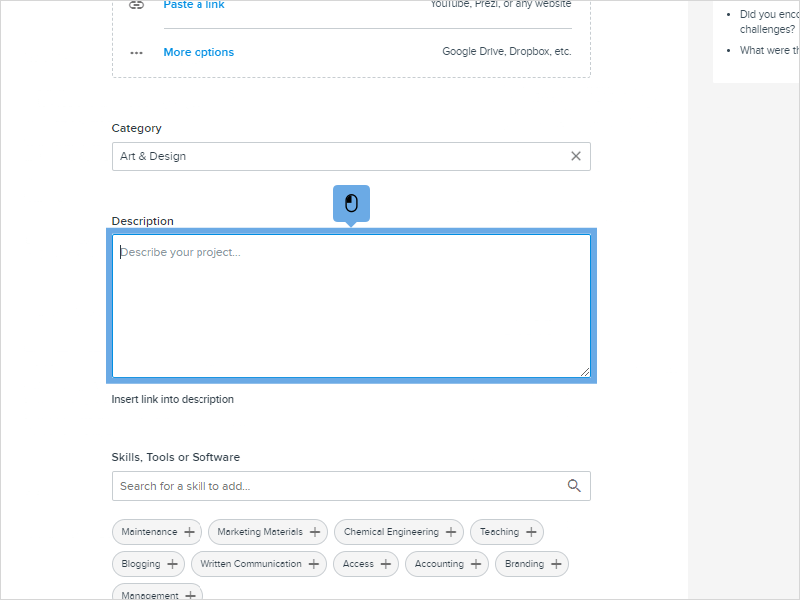
|
|
8. Start typing to add Skills, Tools or Software
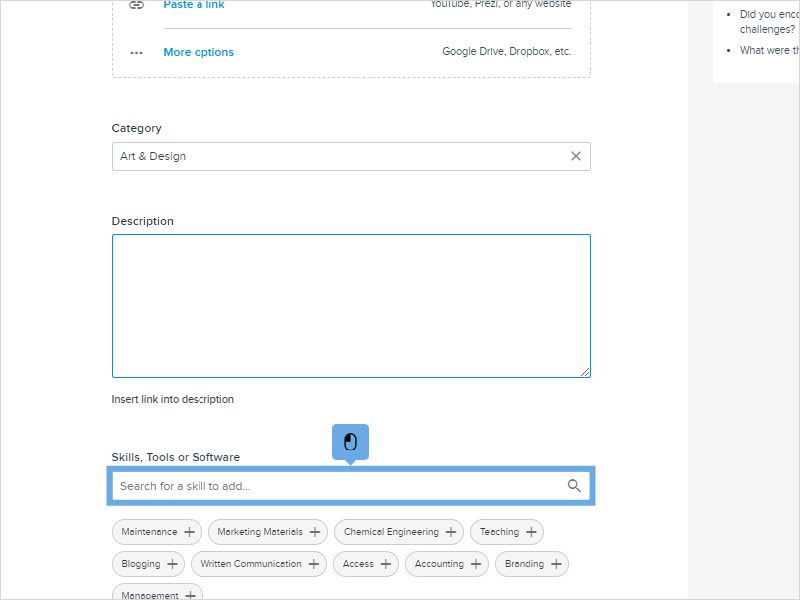
|
|
9. Click the Skills, Tools or Software to add them to your project.
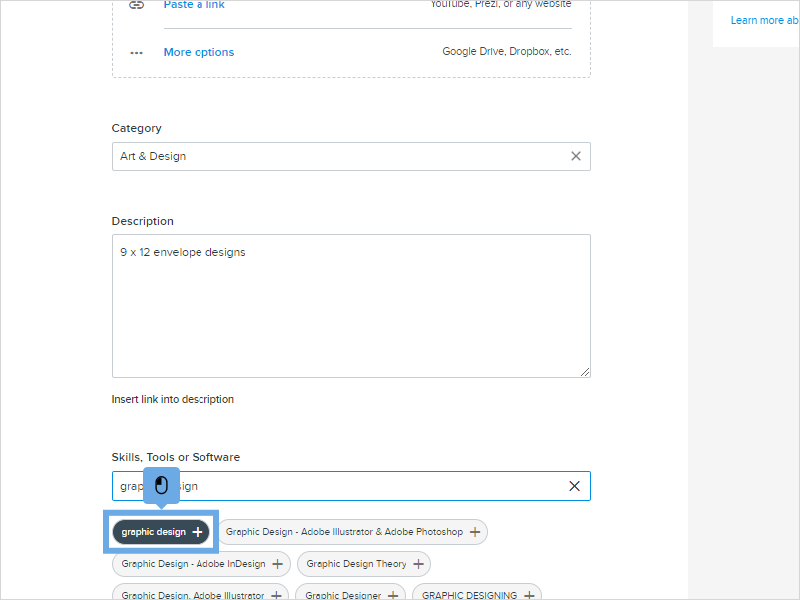
|
|
10. Scroll down and click Publish. Now your Project has been published to your Profile.
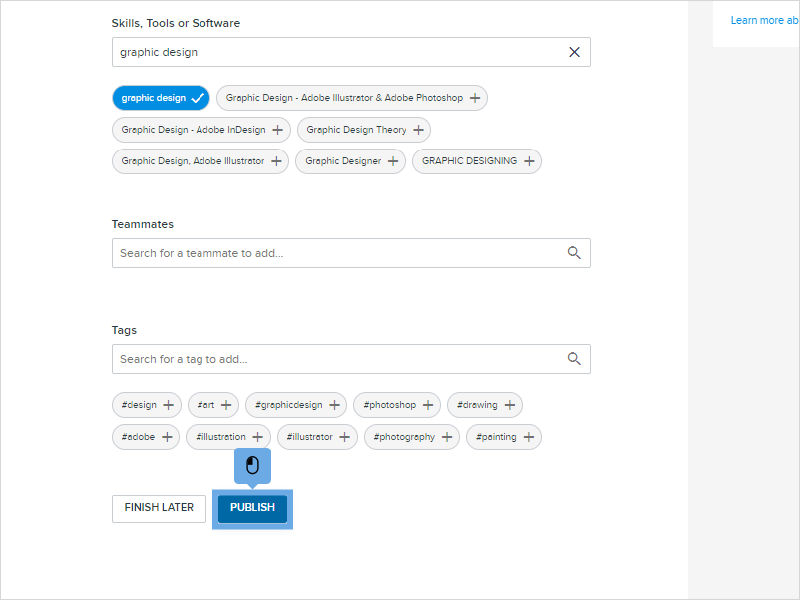
|